Key Takeaway
In the real world, situations arise where some urgent work is done on a codebase that is required to be released to mainstream users. This work then needs to be bought down into the feature branches to maintain parity with the master branch.
In Git, we have the command of Rebase to handle such a situation, but in some cases, a more surgical approach is required, whereby, only the commit having the changes is required to be applied to the feature branch and exclude anything else which might otherwise pollute the feature branch. This is what Git’s cherry-pick command achieves.
Read On
One of the founding premises of Git is to commit often and commit early. This aspect of the foundation enables you, the user, to see the evolution of your work over time and enables Git to take the responsibility to manage the evolution in a discreet order via commits. By having small commits, you enable Git to recover your work in a granular manner, should the situation come to be, as desired. And dovetailing this practice of small and frequent discreet commits, revolves the power of the command of cherry-pick.
Git’s cherry-pick command helps you apply a commit in a surgical manner such that it only brings in the changes corresponding to a commit to the branch under concern. This command can be thought to be useful in scenarios whereby you have to bring in a limited number of changes that are pertinent to your work. Examples:
1. There’s a hotfix branch created from the master branch and you need to include the hotfix in your feature branch.
2. There are a couple of commits that you need to take from some other feature branch and incorporate in your branch
Let’s take a look at an example to understand the cherry-pick command.
$ printf "first line" > file1.txt
$ git commit -m "First commit in master branch"
$ printf "\nsecond line" >> file1.txt
$ git commit -am "Second commit in master branch"
$ printf "\nthird line" >> file1.txt
$ git commit -am "Third commit in master branch"
$ printf “first line” >> file2.txt
$ git commit -m “First commit in develop branch”
$ printf “\nsecond line” >> file2.txt
$ git commit -am “Second commit in develop branch”
$ printf “\nthird line” >> file2.txt
$ git commit -am “Third commit in develop branch”
$ git log --oneline develop
$ git cherry-pick SHA1 hash of the second commit from the develop branch
Resolve any conflicts that arise from the cherry pick here and then run a git log
$ git log --oneline master
In this example, we created a directory aptly named cherrypick and then inserted some text entries into a text file named file1.txt. We then created a branch called develop from the master branch. In the develop branch we created some entries in a text file named file2.txt and then moved back to the master branch. Now listed the log entries from the develop feature branch and noted down the SHA1 hash of the commit corresponding to which we want to pick the changes from the develop branch. In this case, we picked the second commit from the develop branch.
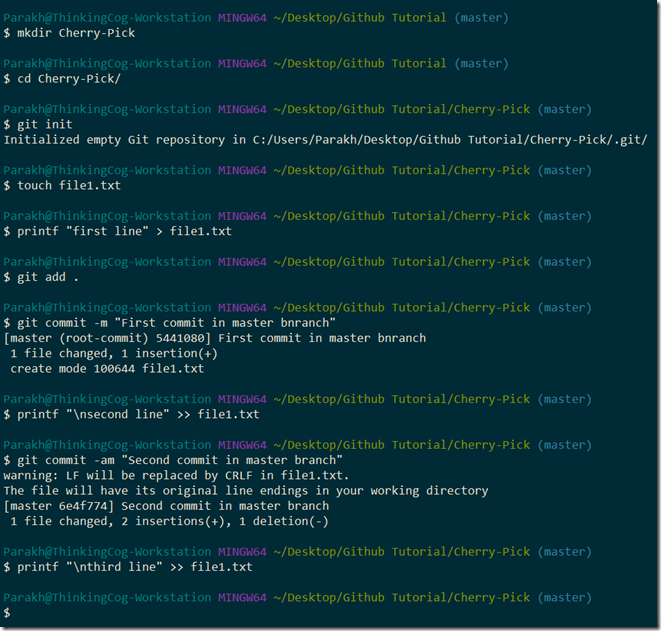 Figure 1 Creating the repository and some initial commits
Figure 1 Creating the repository and some initial commits
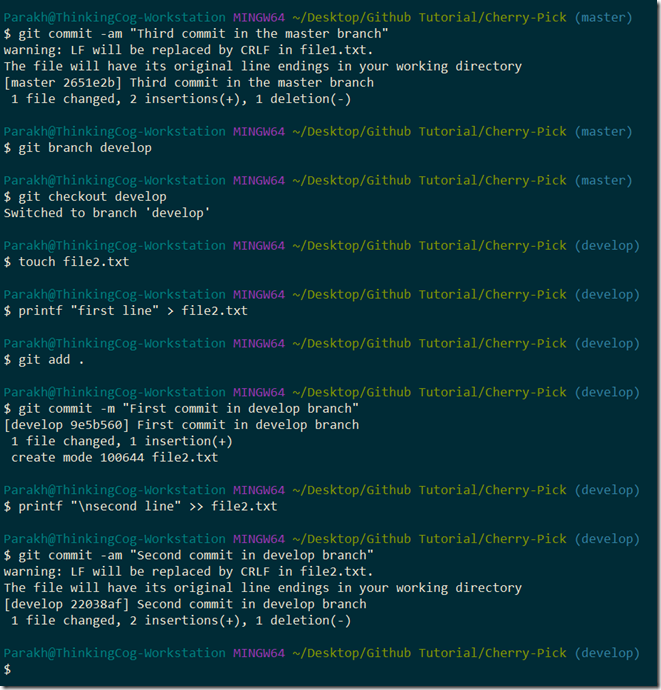 Figure 2 Creation of a branch and some initial commits
Figure 2 Creation of a branch and some initial commits
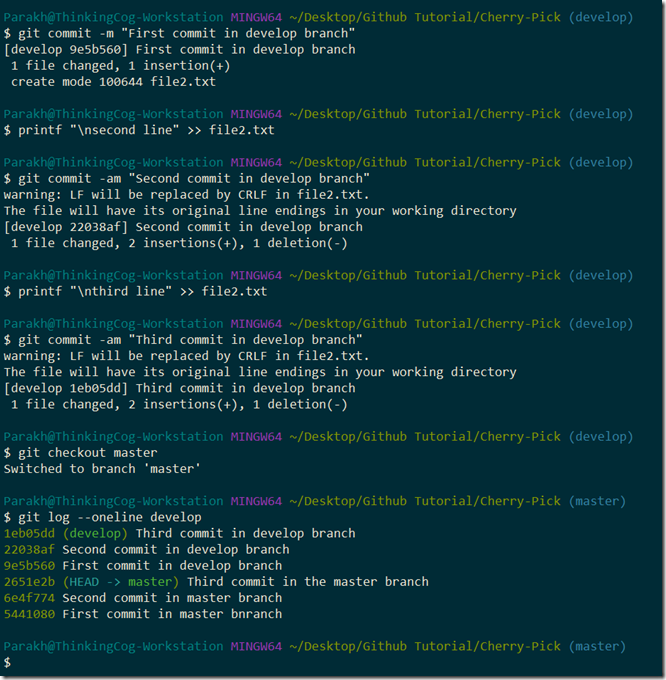 Figure 3 Going back to the branch where a cherry-picked commit needs to be merged
Figure 3 Going back to the branch where a cherry-picked commit needs to be merged
Finally, we used Git’s cherry-pick command in the master branch in conjunction with the SHA1 hash noted before. This will bring in the changes from the develop branch into the master branch that were made corresponding to the commit hash. In doing so, you may be required to resolve any conflict that may arise.
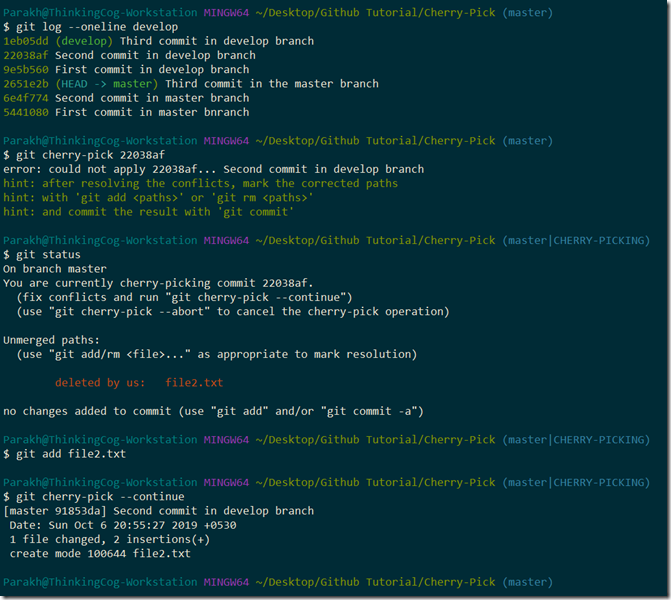 Figure 4 Process of cherry picking may throw up some conflicts which would require intervention
Figure 4 Process of cherry picking may throw up some conflicts which would require intervention
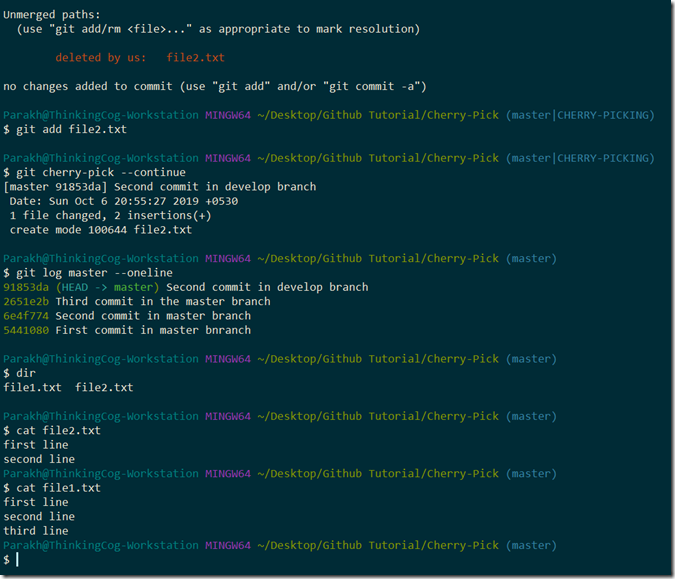 Figure 5 Once a commit is cherry picked, its content will then become available in the target branch
Figure 5 Once a commit is cherry picked, its content will then become available in the target branch
This way we can literally cherry-pick the changes corresponding to specific commit(s) in a branch and bring them to the branch of our choice.
Hope this was helpful.