Key Takeaway:
Redis has the facility to setup replication with the help of master-slave configurations. A master can have multiple slaves and a slave can further have slaves. In this article we will focus on a simple setup having a single master and two slaves and will discuss a general usage pattern which would allow for a robust setup.
Read on:
Redis allows for configuration in two flavors:
1. With the help of a configuration file,
2. At runtime through commands.
In this article we will setup both the master and slaves with the help of configuration files, as that is something more understandable and how instances are configured in a production environment.
Download the Redis for Windows from MSOpenTech’s GitHub Release page for 64 bit architecture, or if you are having a 32 bit computer, please refer to my previous article on how to compile Redis for a 32 bit Windows environment. Put the folder having all the files needed to run Redis in C drive.
Next we are going to discuss some of the settings required to be implemented in the configuration files, one for each instance of Redis. The general architecture that I am trying to produce here looks something like the following:
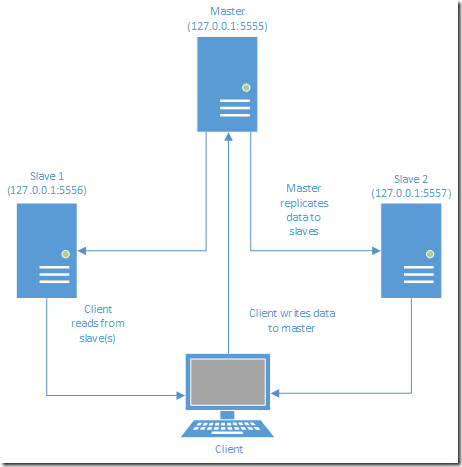
Figure 1 Redis replication basic architecture
Explanation of the architecture:
In Redis, master instance allows for both reads and writes, and in addition to that allows for disk persistence. Slaves, by default, are read only and allow for disk persistence. Over here, since this is just an introductory article, we are going to learn how to setup the simplest master-slave configuration. A more prudent setup would allow master to engage only with memory writes, and offload disk persistence to one of the slaves, and one or more slaves will dedicatedly handle the read queries. But we will discuss this in some later article.
In order to implement the aforementioned architecture we need to create three configuration files, one for master and one for each of the two slaves.
1. Nomenclature of configuration file:
It is important to name a Redis configuration file in such a way that the purpose and some vital information contained can be gleaned off from the name itself.
We will follow the pattern: redis.hosting environment.type of instance.purpose of instance.port number.conf
So a configuration meant for a master instance would bear the name like redis.windows.master.writes.5555.conf.
2. Creation of configuration files:
Redis master: Copy the configuration file that comes pre-packaged with Redis and rename it to redis.windows.master.writes.5555.conf, where 5555 is the port that will be dedicated to master instance. You can name it differently according to the port availability on your machine. Open the configuration in a text editor and change the default port from 6379 to the one that is available in your machine.
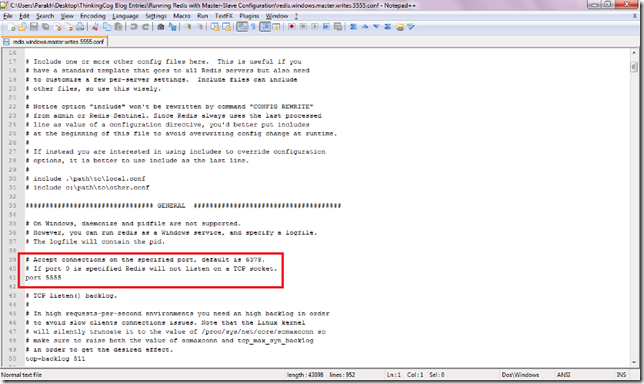
Figure 2 Configure master instance to run on port 5555
Redis slave 1: Make a copy of the master’s configuration file and name it like redis.windows.slaveof5555.reads.5556.conf. Change the port in the file to 5556 or something that is available on your machine. Now search for the “Replication” section and un-comment the setting of “slaveof” and provide the IP address on which the master instance will be hosted and the port number. Since we will be just running all the three instances locally, the IP address should be 127.0.0.1 and the port number used in the master’s configuration file. The slave instance that we will run will take it’s configuration from this file.
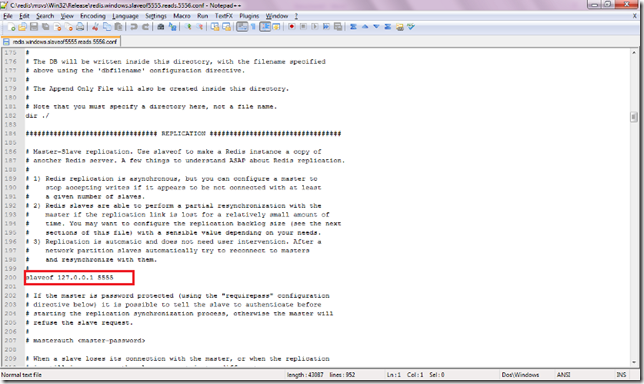
Figure 3 Configure slave instance to receive synchronization from master
Redis slave 2: Repeat the aforementioned steps, with the exception of changing the port number to 5557 or something that is available on your machine and accordingly use the same port in the name of the file. I have named mine to redis.windows.slaveof5555.reads.5557.conf.
3. Running instances
Redis master: Open a command prompt and navigate to the folder where you are having Redis executable files and execute redis-server.exe in conjunction with the name of the configuration where fro it is supposed to pick it’s configuration from.
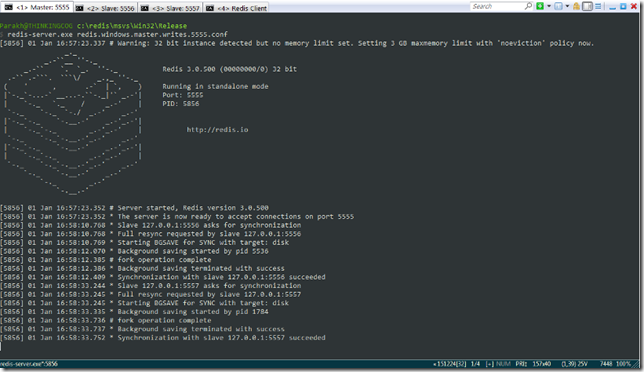
Figure 4 Master instance receives requests for data sync from slaves
Redis slave 1: Open another command prompt and again run the redis-server.exe file, this time specifying the slave configuration file. This will enable running a slave instance connected to the master. As soon as the slave instance will come up, the master will receive a request from slave for synchronization of data. This is shown in the screenshot.
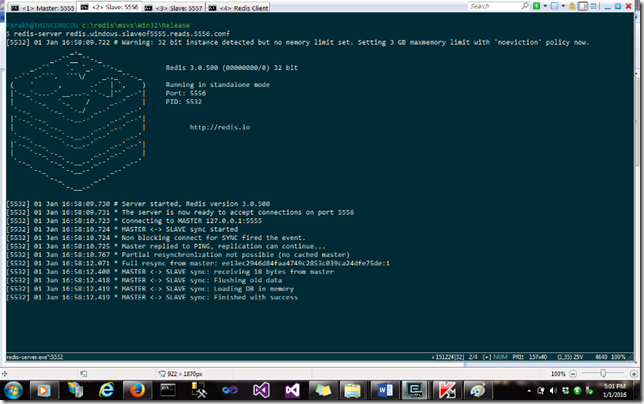
Figure 5 Slave 1 receives and syncs data with master
Redis slave 2: Repeat the aforementioned step for slave 1, but with the other configuration file meant for slave 2.
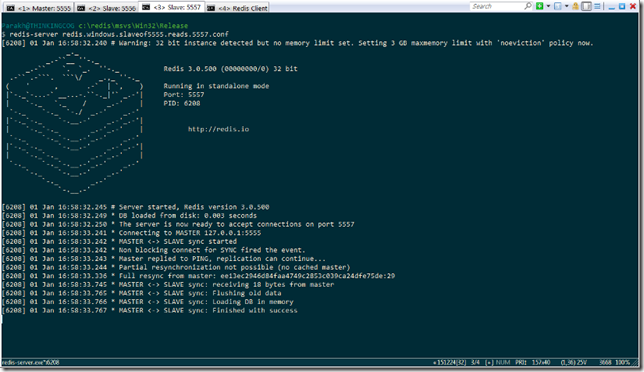
Figure 6 Slave 2
Now run another command prompt and run redis-cli.exe and connect to the master instance. Insert some keys in the master and query them, just to make sure, they have gotten stored. Now disconnect from the master instance and connect to the first slave hosted on port 5556 (or where you hosted it.) and query for the same keys, that you inserted in the master. You will find them. Similarly you will find the same information synchronized in slave 2.
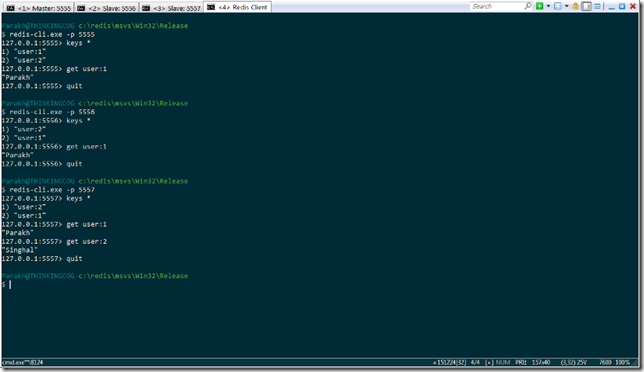
Figure 7 Redis client shows that master and slaves are at parity
Conclusion:
Running replication in Redis is very simple and minimal configuration. The pattern shown here, is elementary, just to give an idea about Redis replication. There are more robust architectures that should be used in production settings.